Setting up Dropbox on a Windows 7/Ubuntu Dual Boot System
The easiest way to set up Dropbox on a dual boot system is to install it on both systems and have a separate Dropbox folder for each OS, it was made for sharing files after all! But if you're some sort of conservationist hippie then having two copies of all your files might just be unacceptable for you. If you fall into this category, read on.
Having Windows 7 and Ubuntu share a single Dropbox is very simple. In fact it should work for any version of Windows and Linux that can install the Dropbox software, and it can be set up on any system where both Windows and Ubuntu can share part of the hard drive. Most commonly this will be a shared NTFS or FAT32 partition, but it will also work if Ubuntu mounts the Windows partition directly. This method should work no matter what.
1) Install Dropbox on Windows 7
First boot up Windows, get the dropbox software from https://www.dropbox.com/install, and follow the steps to set up and account and install the software on your computer. Place the dropbox folder on your shared partition, your E: or F: drive or whatever (or wherever you'd like it go so that Ubuntu can access it). You should now have a "My Dropbox" folder somewhere on your computer.
2) Install Dropbox on Ubuntu
Next go to the dropbox install website to get the Ubuntu software, the website will automatically identify that you are using Linux. Download the correct file for your operating system and the software will install automatically. Follow the setup steps once again, and it will eventually ask where you want to place your Dropbox folder.
Here's the tricky part. You want to set up your Dropbox folder on Ubuntu so that it will 'link' to your Windows "My Dropbox" folder. Put the Dropbox folder wherever you'd like it for now, the default location of /home/user/Dropbox is fine.
Now open up the terminal and navigate to the folder where Dropbox is saved and rename the "Dropbox" folder.
At this point the Dropbox software may become alarmed and ask you to relink your folder. click NO, we'll take care of this in a second.
Create a symbolic link to your windows dropbox. This tells Ubuntu to access your "My Dropbox" folder whenever you click on your Dropbox folder.
And that's it! If you navigate to your Dropbox folder in Ubuntu you should see all of your dropbox files.
Having Windows 7 and Ubuntu share a single Dropbox is very simple. In fact it should work for any version of Windows and Linux that can install the Dropbox software, and it can be set up on any system where both Windows and Ubuntu can share part of the hard drive. Most commonly this will be a shared NTFS or FAT32 partition, but it will also work if Ubuntu mounts the Windows partition directly. This method should work no matter what.
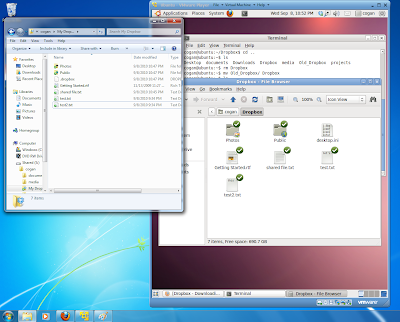 |
| Dropbox shared between Windows 7 and Ubuntu Virtual Machine |
1) Install Dropbox on Windows 7
First boot up Windows, get the dropbox software from https://www.dropbox.com/install, and follow the steps to set up and account and install the software on your computer. Place the dropbox folder on your shared partition, your E: or F: drive or whatever (or wherever you'd like it go so that Ubuntu can access it). You should now have a "My Dropbox" folder somewhere on your computer.
2) Install Dropbox on Ubuntu
Next go to the dropbox install website to get the Ubuntu software, the website will automatically identify that you are using Linux. Download the correct file for your operating system and the software will install automatically. Follow the setup steps once again, and it will eventually ask where you want to place your Dropbox folder.
Here's the tricky part. You want to set up your Dropbox folder on Ubuntu so that it will 'link' to your Windows "My Dropbox" folder. Put the Dropbox folder wherever you'd like it for now, the default location of /home/user/Dropbox is fine.
Now open up the terminal and navigate to the folder where Dropbox is saved and rename the "Dropbox" folder.
$ mv Dropbox Old_DropboxAt this point the Dropbox software may become alarmed and ask you to relink your folder. click NO, we'll take care of this in a second.
Create a symbolic link to your windows dropbox. This tells Ubuntu to access your "My Dropbox" folder whenever you click on your Dropbox folder.
$ ln -s /mnt/hgfs/cogan/My\ Dropbox/ /home/cogan/Dropbox`And that's it! If you navigate to your Dropbox folder in Ubuntu you should see all of your dropbox files.

Does this really work? I always thought that Linux could not write to an NTFS partition. So how does Dropbox running on Linux write to a Windows partition. Is your Windows OS running on FAT32 file system?
ReplyDeleteLinux can write to an NTFS partition using the ntfs-3g driver. See https://help.ubuntu.com/community/MountingWindowsPartitions.
ReplyDelete